How to Dismiss “Local Security Authority Protection is Off” In Windows 11?
Have you been receiving the “local security authority protection is off” message on your Windows 11? Well, this message can create issues for people as people get very curious and cautious about any new message like this that they receive. However, you do not need to worry about it as in the blog, we will be explaining the reasons why you see this message on your device and what can you do to make sure that you do not receive this message while booting into your Windows 11.
What is the meaning of Local Security Authority Protection in Windows 11?
Now, what you need to understand is that if LSA is blocked or turned off then, this can make your computer prone to malicious attacks and viruses and this is why it is important to know how you can turn it back on.
What can you do if you see the message “Local Security Authority Protection is Off”?
A lot of people think that the message ‘local security authority protection is off Windows 11’ is a very serious issue but, there is no reason for you to worry as there are some very simple methods that you can use to ensure that you do not see this message or warning on your computer.
Technique 1: Dismiss the Warning Message
There are many instances when people have observed that despite receiving the message, the LSA system on their computer is working fine which means that you do not need to do anything. If you see that the protected mode on your computer is turned on then you can simply remove the message after viewing it from the desktop screen.
Technique 2: Update your Windows Operating System
Usually, many users have received this message because Microsoft has released a new official fix that people can install on their devices. Microsoft’s “Update for Microsoft Defender Antivirus antimalware platform” is the newest program that users need to install and if you see the message on your device then, look for the update and get it downloaded on your computer.
Technique 3: Change the Registry
Changing the system register will automatically turn off LSA if the protected mode has been turned off and this is why you can use this method to ensure the protection of your computer once again. The registry can be changed easily from the Local Security Authority folder and you need to carefully do the same.
These are the simple methods that you can use when you wish to remove this message appearing on your Windows 11. Also, refer to the website All Savvy to learn about these solutions in detail.


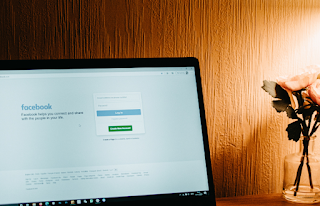
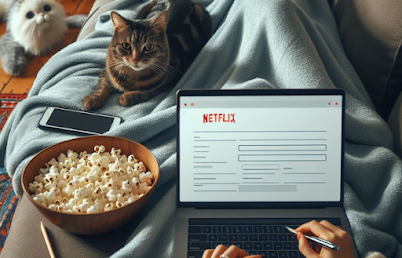
Comments
Post a Comment